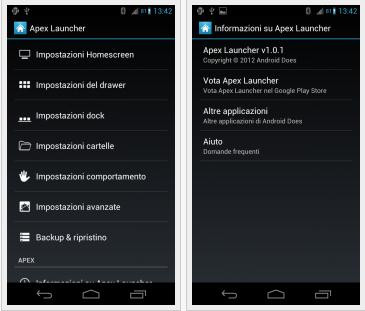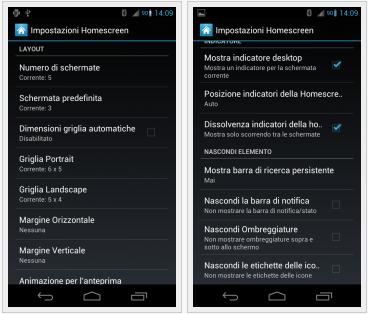Today, we offer you a short but intuitive Guide, which will allow you to enable root, namely the admin on the recent economical tablet home Amazon, we are talking about the Kindle Fire HD 8.9.
Before proceeding, we want you to the premise that we android root guide assume no responsibility for damage, perform the following at your own risk. To do this you need to download a tool, and some drivers.Look great android
Requirements To root Kindle Fire HD 8.9
downloadable Kinlde Fire DriverDownload Binary Root Tool from Q U paste this url to browser http://adf.ly/Ge45Q
If you have another kindle version read on : how to root kindle fire hd 7
Root Kindle Fire HD 8.9 Process
ok now lets start the root process to your kindle fire
- First, you need to extract the tool previously downloaded to a directory of your choice
- Enable usb debugging on your kindle settings menu > security, ADB
- Connect the tablet to the PC and wait until the drivers are installed automatically, so if it weren't simply indicate the location where the downloaded driver
- Run as administrator the RunMe
- As soon as you open a DOS window, type 2 and then 1
- Wait until the end of the process and restart the device
Congratulations, if you followed the tutorial exactly the same as i have mentioned above and haven't encountered any kind of problem, you should have root permissions on your kindle fire.
Now the question arises. But what is the root? Why enable it? The answer is really quite simple, enable root permissions, will let on your device you can install and run any application such as Link2Sd which allows you to move the app on an external card. Having administrator privileges, it will be like to be a developer, have access to everything! Highly recommended as a procedure, because after a certain time space in your internal memory will be fulled with installed application!